Database Tour allows you to copy data from an active data set to clipboard.
Below, you can find the brief description of how to do that. You can also find more information and detailed examples.
Copying Data in Text Format
To copy data to clipboard, use the corresponding button of the main window, Tools | Copy to Clipboard menu, or context menu of the table.
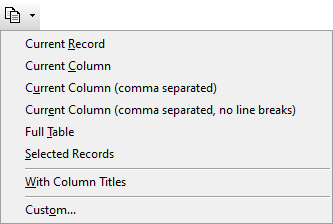
You can select one of several data ranges to copy: full table, current column, current record, or selected records.
After copying, you can paste data into another application (for example, Microsoft Excel) or into the table opened in Database Tour.
The copying is possible not only for table data, but also for the contents of other tables in the application (e.g. tables of fields, indexes, constraints, SQL history etc.).
Notes
- It is recommended, that the data for copying do not contain tab or carriage return characters because these characters are used in copying procedures to separate columns and records, respectively.
- Contents of MEMO and CLOB fields (fields with large text) are copied only if the corresponding option is set.
Copying Data in Specific Format
Using Tools | Copy to Clipboard | Custom... menu or the corresponding menu item below the Copy Data to Clipboard button ![]() , you can export data to clipboard instead of file or another database. Here, you have a standard Export dialog, with its ability to choose the target format and a lot of specific options.
, you can export data to clipboard instead of file or another database. Here, you have a standard Export dialog, with its ability to choose the target format and a lot of specific options.
See also




