To work with current row (record), use Row menu.
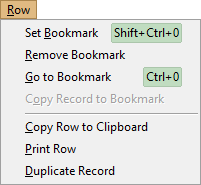
What is Current Row
Depending on active page/tab of the main window, the current row (record) can be:
- selected record of an open database table or SQL query result set
- selected row of table fields list
- selected row of table indexes list
- selected row of table constraints list
- selected row of table foreign keys list
- selected row of table partitions list
- selected row of SQL History table
- selected session from the database sessions list.
- selected database object from the list of found database objects.
- current line of SQL editor or another editor.
Note: When the active page/tab has more than one control with 'rows', the focused control (i.e. the control which has the keyboard focus) is used to detect the current row.
Current Row Functionality
You can work with current row directly in the database grid or active editor. And to get extra functionality, use the Row menu.
Each of these row types has its own set of available capabilities. For example, copying, exporting or printing the row are available for all types.
It is possible to copy, export or print the current row as a Name-Value list. In such a list, there are two columns: attribute names and attribute values. For example, for current row of the dataset, these columns will be field names and field values of the current record; for list of a table fields, it will we attribute names of the selected field and their values, and so on. Examples:
Selected column of a PostgreSQL table:
| # | 8 |
| Field Name | created |
| Column title | Created |
| Type | TimeStamp |
| SQL | timestamp without time zone |
| Size / Precision | |
| Required | True |
| Collation | |
| Default | now() |
| Computed By | |
| Stored | |
| Identity | |
| Sequence | |
| Description | Creation timestamp |
Selected column of an Oracle table:
| # | 18 |
| Field Name | PAYMENT_VAT |
| Column title | |
| Type | FMTBcd |
| SQL | NUMBER |
| Size / Precision | 12.4 |
| Required | True |
| Collation | |
| Default | 0 |
| Computed By | "PAMENT_SUM"*0.22 |
| Stored | |
| Description | VAT (calculated automatically) |
Selected foreign key of a Firebird table:
| # | 2 |
| Name | CAMPAIGN_CAMPAIGN_TYPE_FK |
| Fields | TYPE_ID |
| Referenced Table | CAMPAIGN_TYPE |
| Referenced Fields | CAMPAIGN_TYPE_ID |
| Delete Rule | RESTRICT |
| Update Rule | RESTRICT |
| Enabled | True |
Selected row of a database query result:
| ID | 123 |
| PAY_DATE | 2025-08-25 |
| PAY_SUM | 450.44 |
| VAT | 110.60 |
| INVOICE | AF900-25 |
| CARD_ID | 8851 |
| NOTES | - |
Note: The colors here are taken from the GUI according to the user's environment settings.
For database records, there is a possibility to quickly duplicate the current record. The duplicated record will be inserted into the table automatically, but without saving/posting it to the database: this lets the user an ability to change the needed data (key fields etc.) before saving.
Working with Bookmarks
There is an ability to put bookmarks on the dataset records or lines of the SQL editor.
You can put only one bookmark on current dataset record (using above mentioned menu or combination CTRL+SHIFT+0) and up to ten bookmarks on SQL editor lines (using CTRL+SHIFT+n, where n is a bookmark number from 0 to 9).
To move to previously defined bookmark, press CTRL+n, where n is the bookmark number.
There is an ability to copy dataset record from the current position to position before bookmark (only for non-indexed Paradox tables).
See also




