When your active table (or SQL query result) includes BLOB fields (fields with large text data like Memo and CLOB, RTF data, OLE data, graphics etc), you can use Blob Editor to work with such data. To activate the blob editor double-click the corresponding column or choose Tools | Blob Editor.
The Blob Editor consists of several pages for working with different kinds of blob data.
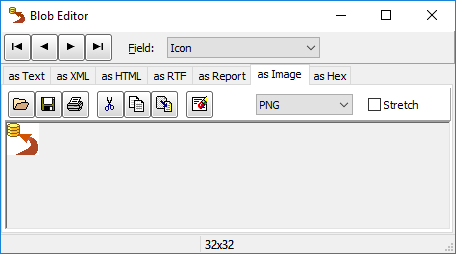
Text and RTF data
To work with BLOB fields, which consist of text data, use pages As Text (for plain text), As XML, As HTML or As RTF (for formatted text).
You can edit the contents of such fields if the active data set is editable. It is possible to find and replace the text there. The contents of such fields can be printed, loaded from a file or saved to a file.
Embedded Reports
In Database Tour Pro, it is possible to load reports from files to BLOB fields. Reports stored in BLOBs, can be previewed or printed directly from the BLOB Editor. To work with report in the BLOB Editor, use As Report page.
Graphic data
To work with BLOB fields, which consist of graphic data, use page As Picture. There are several formats supported (BMP, ICO, EMF, WMF, JPEG, PNG, GIF).
You can view and edit the contents of the graphic fields of the active data set.
If Stretch option is checked then picture size will be automatically resized to fit its window (you can resize this window), otherwise the picture is shown in its real size.
There is an ability to load pictures from BMP, ICO, WMF, EMF, PNG, GIF, or JPEG files to the database.
You can save the graphic contents of the BLOB fields to a file.
You can copy the graphic images from one field or record to another one (or from this application to another one and vice versa) by using clipboard.
You can print the contents of the graphic fields. There are three modes of graphic printing:
- Screen millimeters = paper millimeters - picture size does not change; this mode is sensitive to the system resources for big pictures and if the printer resolution much greater than the screen resolution (as in laser printers);
- Fit to page with proportions - picture is resized to paper size, but proportions are saved; this mode is sensitive to the system resources, if the printer resolution much greater than the screen resolution (as in laser printers);
- Screen pixels = printer pixels - picture size may be very small, if the printer resolution much greater than the screen resolution (as in laser printers), but printing executes faster.
Other data
For other BLOB data, you can use As Hex page. You cannot edit such data directly, but it is possible to load the data from file or save it to file.
Advanced export capabilities
BLOB fields can be exported to another database, HTML or XLSX file etc.
Moreover, each BLOB in a data set can be exported to a separate file in a batch mode (i.e. in one export step). To do that, just specify the target file for the corresponding BLOB fields in field mappings.




