You can exchange database and other data with other applications using clipboard. In Database Tour, there are several useful features that you can use for such purposes.
Copy, cut, or paste entire content of a cell. Focus a needed cell and use key combinations CTRL+C, CTRL+X, CTRL+V. The cut and paste operations are available only if the data set is editable.
| CTRL+C CTRL+X CTRL+V |
|
| CTRL+C |
Copy, cut, or paste partial content of a cell. Focus a needed cell, activate cell editing mode (by double-clicking it or pressing F2), and then work with cell text as you do in word processor. The cut and paste operations are available only if the data set is editable
.| CTRL+C CTRL+X CTRL+V |
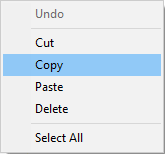 |
Copy tables to clipboard. Use the corresponding button of the main window, Tools | Copy to Clipboard menu or context menu of the table.
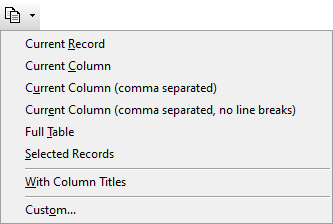
Copy selected cells. Using mouse, select a cell range from visible area of database grid and press CTRL+C.
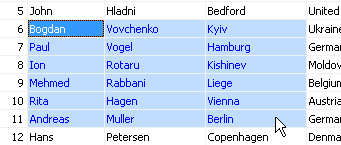
Paste cells from clipboard. The table data from the clipboard is pasted into an open data set starting from current cell. These can be data, copied to clipboard in another application (for example, Microsoft Excel) or from another table (or field) in Database Tour. Activate this function by choosing Tools | Paste Cells from Clipboard menu or by pressing CTRL+ALT+V. It is available only if the data set is editable.
Notes
- For pasting, clipboard data should be delimited by TAB and CR/LF. For example, when you copy a cell range in Excel, this condition is met.
- The data is pasted either to empty data set (INSERT) or to existing records of non-empty data set (UPDATE). In the latter case, data is pasted from current record to the last record in the table or until the last record in the clipboard, depending on which count is less. During UPDATE, if the last table record was reached, but more rows exist in clipboard, they are appended (inserted) to the table.
- If clipboard contains more than one record, it is not recommended to paste data from it, if target data set is not empty and sorted or filtered and sort or filter condition contains the field you want to update. For example, when posting a record from the clipboard into sorted data set, the position of the current record can be changed according to current sort order, therefore the next record can be placed in wrong place (record) of the target data set.
Pasting cells from clipboard:
.png)
![]()
CTRL+ALT+V
![]()
.png)
See also




