Database Tour can process files dragged from Windows Explorer. Just select needed files in Explorer and drag them to the main window of Database Tour.
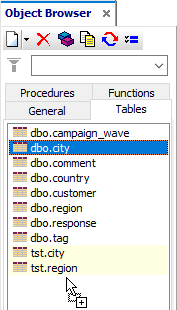
The result of the dragging operation depends on the type of dragged files and on current Database Tour status. The following cases are possible:
| Types of source (dragged) files | Destination window(s) | Destination database | Result of the dragging operation |
|---|---|---|---|
| All the file types, which Database Tour can open (for example, DBF, DTT, XLS, MDB, UDL), and physical folders | General or Tables page of Object Browser | No open database | The first file (folder) of the dragged ones is opened like it is done from Database | Open... menu, and other files are ignored |
| A multi-table database file like Access, Excel, SQLite, Firebird etc | General or Tables page of Object Browser | Any database | After the user confirmation, the current database is closed and the dragged file is opened as a new database |
| DB, DBF, TXT, CSV, ASC, TAB, Lotus files or XML (the last five ones for ADO connections only, XML data must match specific ADO schema) | General or Tables page of Object Browser | SQL-based database (e.g. Interbase) or local database opened via ADO | The dragged files are imported as new tables into the current database |
| SQL files | General or Tables page of Object Browser, or working area to the right | Any database | The dragged SQL files are opened as new SQL query windows (tabs) in the current database |
| Other files | General or Tables page of Object Browser | BDE or ADO local database (i.e. physical folder) | All dragged files are physically copied to the destination folder |
Notes
- When dragging DB (Paradox), DBF, CSV and files of some other types to local database, please make sure all related files (index files, schema files, BLOBs etc.) are also dragged.
- In all cases except SQL files, before dragging, please make sure the Object Browser is visible and its corresponding page is selected.
See also




