In Database Tour Pro, you can create database reports by two ways:
- When all databases are closed (after manual closing them or when you did not open them yet after Database Tour Pro launching), click the Report Builder button
 in the main window. Then follow these steps (you may change the order of them):
in the main window. Then follow these steps (you may change the order of them):
- In Object Inspector, select Data Source object and switch to the Data Source property. Click '...' button, specify data source for the new report and click OK.
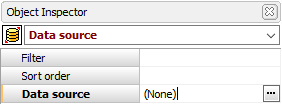
- In Report Builder area, build visual part of the report: choose the bands you want to see in the report (by setting their Visible property), select and place objects from the Object Palette, etc.
- Save the report template to file by using the corresponding button or menu item.
- In Object Inspector, select Data Source object and switch to the Data Source property. Click '...' button, specify data source for the new report and click OK.
- When you already opened your database and a data set, on which you will base your report:
Before clicking the Report Builder button, resize and reorder columns from the data set table so, that the data view will maximally similar to your future report. Then click Report Builder or Report Preview button, and Database Tour Pro will automatically create the report according to your table view. In Report Builder, you can edit created report as you wish and save the report template to file.
See also




