This topic describes creating databases in Database Tour or preparing databases for working with them in Database Tour. Please do not confuse databases with database tables; creating database tables are covered by a separate topic.
Creating Paradox, dBase/FoxPro or text/CSV databases
Databases of such types are folders with the corresponding database files. So, to create a database, just create a folder using Windows Explorer or any other appropriate tool.
After creating the folder, you can open it as a database in Database Tour. Then, you will be able to create tables in it or export data to it from other databases.
Creating file databases
In the current version, it is possible to create file databases of the following types:
- SQLite
- Firebird
- Interbase
- Microsoft Access (.mdb)
To create a database:
- In Tasks window (it appears on application startup or by choosing Help | Tasks... menu), click needed database type under Create label:
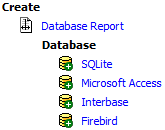
or
- Use Tools | Database Specific Tools menu.
or
- Click Connect / Open Data Source button
 or choose Database | Connect / Register... menu. Select FD interface. Choose the database type for the new database (SQLite, Firebird, Interbase, or Microsoft Access). Below, click Create a blank file database button
or choose Database | Connect / Register... menu. Select FD interface. Choose the database type for the new database (SQLite, Firebird, Interbase, or Microsoft Access). Below, click Create a blank file database button  and choose a file name for it.
and choose a file name for it.
After the database is created, you can open it there in just a few clicks.
Creating databases of type Oracle, SQL Server, DB2 etc
The application allows to open databases of these types and provides a wide range of functionality for them, but does not support creating new databases.
See also




