Each Database Tour edition is available in 32-bit and 64-bit architecture class.
When choosing which architecture class version to download and install please consider the compatibility between Database Tour software and: 1) your operating system (OS); 2) other database components the application works with.
Compatibility with OS
You can use Database Tour 32-bit on Windows 32-bit and Windows 64-bit, but Database Tour 64-bit should be used only on Windows 64-bit.
Anyway, on Windows 64-bit, you can install both Database Tour 32-bit and 64-bit on the same computer and switch between them whenever you need. On Windows 64-bit, the Database Tour 64-bit is installed to Program Files folder, and Database Tour 32-bit is installed to Program Files (x86) folder. The application installer knows where to install, so it is recommended not to change the default installation folder.
Compatibility with Other Database Components
Let's explain it with some examples...
If you want to work with dBase (.dbf) files, Database Tour can use different ways to open such files. No matter what way you choose, all involved database components (drivers, OLE DB providers, and Database Tour) have to be of the same architecture class, i.e. either all 32-bit or all 64-bit. For example, when you work with those files through the Microsoft dBase ODBC driver, the architecture class of Database Tour must match the architecture class of the ODBC driver.
Similarly, if you need Database Tour to work with .accdb databases (Microsoft Access 2007 and above), the Database Tour architecture class must match the architecture class of the ACE OLE DB provider or Access ODBC driver depending on what component (OLE DB or ODBC) you choose when connecting the database from Database Tour.
To work with Oracle, SQL Server, PostgreSQL, Firebird, MySQL, and other server databases, the architecture class of Database Tour should be the same as the architecture class of the corresponding client; if you plan to work with such databases via ODBC, the architecture class of Database Tour should be the same as the architecture class of the corresponding ODBC driver.
If you for some reason prefer to work with databases via old BDE, you can do this only in 32-bit version of Database Tour.
Data Exporting Issues and Workarounds
Sometimes, you can face the issues when needing to export data from 32-bit source to 64-bit target or vice versa. For example, you need to export data from Excel to Oracle database, but Excel ODBC driver or ACE provider on your computer is 32-bit and Oracle client is 64-bit, or vice versa, etc. It is obvious that you cannot do the direct exporting using neither Database Tour 32-bit nor Database Tour 64-bit.
In Database Tour, there are at least two workarounds.
Using Clipboard
First, you copy your source dataset to clipboard in Database Tour 32-bit or 64-bit depending on the architecture of the source data provider (ODBC driver, database client etc). Then, in Database Tour of another architecture version, you either export data from clipboard to the target database using Tools | Export from Clipboard... menu or open the target database and then import data from clipboard using Tools | Import from Clipboard... menu.
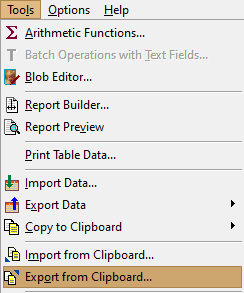
If you need to export many datasets at a time, you need to use the SQL approach (see below).
Using Intermediary SQL Script
First, you export your source data to SQL script. Then, in Database Tour of another architecture version, you open the target database and execute the SQL script.




