Use this format to export data to dBase (dbf). This is a binary format. The export process is performed by Database Tour export engine with direct file access and therefore is very fast.
Notes
- When exporting BLOB columns to dBase version 5 or above, besides the main .dbf file, a separate file with the same name and .dbt extension will be created and already existing .dbt file with the same name will be overwritten.
- When exporting data to dBase version 3 or 4, BLOB columns are not exported. Consider using higher version or Database export format instead.
- To export data to dBase format, you can also use Database export format which uses database engine means and therefore may work differently. It is recommended to try both formats and choose the one which suits best for you.
The data can be exported to dBase format either from Database Tour (Pro) GUI or from the Database Tour Pro command line.
When exporting data from GUI, switch to dBase (DBF) page of the Export dialog. If this page is not visible, click Favorite Export Formats button in the top-right corner of the window and make sure the corresponding format is selected.
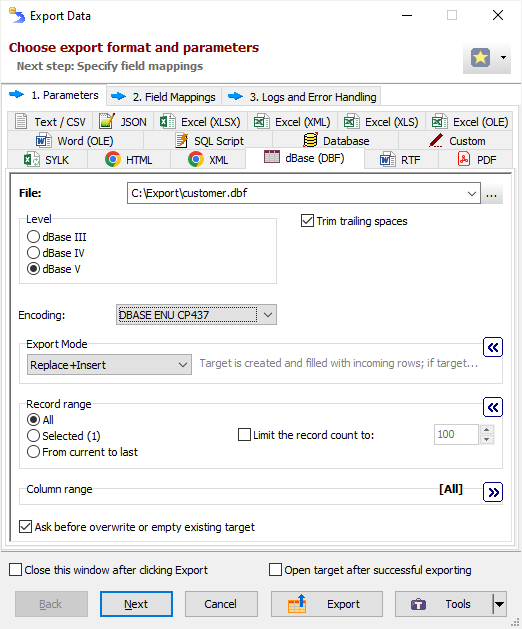
Format Specific Options
File - when exporting data from one table or SQL query, specify a file name to export data to.
Folder - when exporting data from a group of tables (multi-table export), specify a folder name to export data to. Each table will be exported to a separate file in the specified folder; file names can be specified in Table Mappings.
Version (level) - specify dBase version (dBase level), to which data should be exported; possible values are 3, 4, or 5 (version 5 allows exporting BLOB data). Command line equivalent: /dbfVersion.
Encoding - specify dBase language driver (only for dBase IV and dBase V). Command line equivalent: /Encoding.
Append timestamp to file - specify whether to append current timestamp to the end of the target file name. The timestamp mask is _YYYYMMDD_HH24MISS. Note: Some applications cannot access DBF files with long names. Command line equivalent: /AppendTimestamp.
Trim trailing spaces - specify either to trim trailing spaces and control characters in target or not. Applicable for char and varchar data only. Using this option allows to remove useless data and thus reduce the output volume, and sometimes improve the target look. Command line equivalent: /TrimTrailingSpaces.
Export mode
Specify export mode:
|
REPLACE+INSERT Target file is created and filled with incoming rows; if the target file already exists, it is overwritten. |
|
CREATE_OR_REPLACE Blank target file (using appropriate structure) is created; if the target file already exists, it is overwritten. |
Note: For multi-table exporting, the value can be overridden for each individual table-to-file pair in Table mappings section.
Command line equivalent: /ExportMode.
Record range
Specify range of source records to be exported:
- Full table - all records are exported.
- Selected records only - only selected records are exported. To select rows, click the corresponding button and then select needed rows using Shift, Ctrl and arrow keys.
- From current record to the last one - all data between current and the last records are exported.
Limit the record count to - specify a maximum number of records to be exported. If this option is not specified or it is less then 1, all records from the specified record range will be exported. If you just want to create a file without data exporting, use the corresponding Export mode instead. Command line equivalent: /LimitRecordCount.
Column range
Specify range of source columns to be exported:
- All columns - all columns (including columns, which were temporary hidden by user) are exported.
- Selected column only - only selected (current) column is exported.
- Visible columns - only visible columns are exported.
Other options
Ask before overwrite or empty existing target - specify either to ask the user to overwrite existing target for REPLACE+INSERT and CREATE_OR_REPLACE export modes. Reverse command line equivalent: /SuppressOverwriteOrDeletePrompt.
See also




