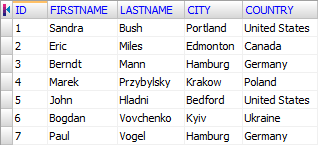If you have problems with opening text or CSV file in Database Tour or its field structure is not as you expected, it probably means that the file does not have a schema describing its field structure or the schema was incorrectly defined. In such cases, you should create or edit the schema. We recommend that each such a file has a schema, especially when the file has many records and fields.
Schemas are located in separate files (schema files), therefore creating, deleting, or changing the schema does not change the corresponding text or CSV file (data file). If data file does not have a corresponding schema file, the schema is built in memory using defaults which may be not desirable in many cases.
Schema files are plain text files which must be placed in the folder, where data files are located. For BDE connections, schema file must have the same file name as the data file, but with .SCH extension. For ADO connections, the schemas for all data files from certain folder are always kept in one file file named Schema.ini.
The schemas can be created, deleted, or edited in Database Tour, on Schemas page. Advanced users can also use any text editor for this purposes.
Notes
- It is recommended that data files do not contain carriage returns inside field data, because the carriage returns are used to identify records in the text table. Sometimes, proper quoting fields with such data can help.
- For BDE connections, the data file must end with a carriage return.
To create, edit, or delete a schema for a certain text or CSV table, open the folder containing this file in Database Tour.
Creating a Schema Manually
You can create a schema in any text editor using the examples below.
Creating a Schema Using GUI
Switch to Schemas page of the Object Browser. Click New button. A new window with a list of all tables from the current database for which there no schemas will appear. Select the needed table and click OK. A new window will appear where you can define the schema in convenient visual mode and see how this will affect the table data view.
or
Click the needed text file from the table list. If the file does not have a schema yet and the corresponding option is on, the confirmation appears asking you to create the schema. If you choose Yes, the interface to create a schema is shown:
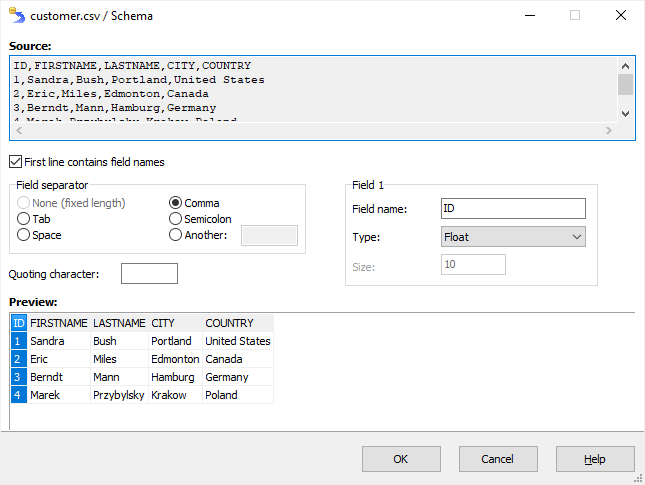
If your data file uses some character to separate fields, then all you have to do is to make sure the field separator and the quoting character (if any) are chosen correctly and adjust the sizes and names of the individual fields in the box to the right selecting them (fields) one by one in the bottom table.
If the data file uses the fixed-length fields, then the recommended sequence of actions is:
- Turn off First line contains field name option.
- Specify the total count of the fields using '...' button.
- Select the first column in the bottom table and adjust its width in characters either in the box to the right or by resizing the right border of the column by mouse. In the box to the right, choose the correct field type. Repeat these actions for the second field, etc.
- Turn on First line contains field name option, if needed.
- Click the first column and check its field name in the box to the right. Repeat for other columns.
Notes
- The number of rows displayed in the file preview depends on the corresponding database option.
- You can also create a schema automatically when exporting data to CSV/text file.
Editing an Existing Schema
While creating schemas is possible in the visual schema editor, editing existing schemas is done in text mode only.
Switch to Schemas page. Select needed schema from the schema list. The schema will be opened in the right pane. Move to Script page and click Copy to editor button. Modify the schema definition in the editor and click Save to file button.
Deleting a Schema
Switch to Schemas page. Select needed schema from the schema list and click Delete button or press Delete.
Schema Examples
Example 1
The fields in the data file are separated by vertical bar characters (|).
Contents of the data file (programs.txt):
1|Database Tour|www.databasetour.net|6848
2|Database Tour Pro|www.databasetour.net|7232
3|Exportizer|www.vlsoftware.net/exportizer|4267
4|Exportizer Pro|www.vlsoftware.net/exportizer|5699
5|Exportizer Enterprise|www.vlsoftware.net/exportizer|5742
6|Icons from File|www.vlsoftware.net/icons-from-file|1890
7|Rename Us|www.vlsoftware.net/rename-us|3166
8|Rename Us Pro|www.vlsoftware.net/rename-us|4581
9|Free Renju|www.vlsoftware.net/free-renju|404
10|Logical Crossroads|www.vlsoftware.net/logical-crossroads|522
11|Hanoi Towers|www.vlsoftware.net/hanoi-towers|99
12|Reportizer|www.reportizer.net|6211How this file looks without schema (ADO connection):
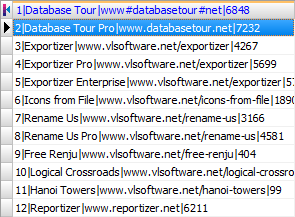
Contents of the schema files:
BDE schema file (programs.sch):
[programs]
CHARSET = ASCII
FILETYPE = VARYING
DELIMITER = |
Field1 = ID,NUMBER,18,0,0
Field2 = NAME,CHAR,30,0,18
Field3 = URL,CHAR,50,0,48
Field4 = SIZEKB,NUMBER,18,0,98ADO schema file (Schema.ini):
[programs.txt]
ColNameHeader=False
Format=Delimited(|)
CurrencyThousandSymbol=
CurrencyDecimalSymbol=.
DecimalSymbol=.
TextDelimiter=
MaxScanRows=25
CharacterSet=ANSI
Col1=ID Integer Width 18
Col2=NAME Char Width 30
Col3=URL Char Width 50
Col4=SIZEKB Integer Width 18How this file looks with schema:
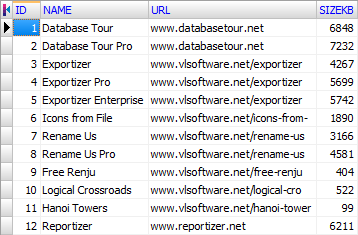
Example 2
The fields in the data file are separated by commas. The field data which contain commas, are delimited by double quote marks.
Contents of the data file (PAYMENT.txt):
1,1,2/7/2017,300
2,4,2/8/2017,3467.35
3,5,3/20/2017,21.89
4,6,3/20/2017,250.5
5,7,4/26/2017,121
6,2,5/2/2017,19
7,3,5/4/2017,1457
8,11,9/17/2022,333
9,11,9/17/2022,333
10,11,9/17/2022,333How this file looks without schema (BDE connection):
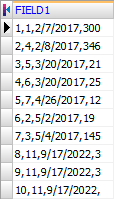
Contents of the schema files:
BDE schema file (PAYMENT.sch):
[PAYMENT]
CHARSET = ASCII
FILETYPE = VARYING
QuoteChar ="
SEPARATOR =,
Field1 = PAYMENT_ID,NUMBER,18,0,0
Field2 = CUSTOMER_ID,NUMBER,18,0,18
Field3 = PAYMENT_DATE,CHAR,20,0,36
Field4 = PAYMENT_SUM,FLOAT,20,2,56ADO schema file (Schema.ini):
[PAYMENT.txt]
ColNameHeader=False
Format=CSVDelimited
CurrencyThousandSymbol=
CurrencyDecimalSymbol=.
DecimalSymbol=.
TextDelimiter=
MaxScanRows=25
CharacterSet=ANSI
Col1=PAYMENT_ID Float Width 20
Col2=CUST_ID Float Width 20
Col3=PAY_DATE Date Width 20
Col4=PAY_SUM Float Width 20How this file looks with schema:
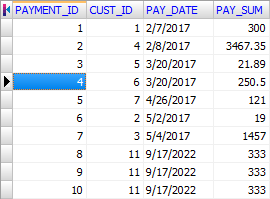
Example 3
The fields in the data file have fixed width.
Contents of the data file (customer.txt):
1 Sandra Bush Portland United States
2 Eric Miles Edmonton Canada
3 Berndt Mann Hamburg Germany
4 Marek Przybylsky Krakow Poland
5 John Hladni Bedford United States
6 Bogdan Vovchenko Kyiv Ukraine
7 Paul Vogel Hamburg Germany How this file looks without schema (ADO connection):
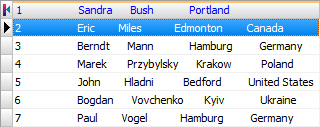
Contents of the schema files:
BDE schema file (customer.sch):
[customer]
CHARSET = ASCII
FILETYPE = FIXED
Field1 = ID,FLOAT,20,2,0
Field2 = FIRSTNAME,CHAR,12,0,20
Field3 = LASTNAME,CHAR,16,0,32
Field4 = CITY,CHAR,16,0,48
Field5 = COUNTRY,CHAR,16,0,64ADO schema file (Schema.ini):
[customer.txt]
ColNameHeader=False
Format=FixedLength
FixedFormat=RaggedEdge
MaxScanRows=25
CharacterSet=ANSI
Col1=ID Float Width 20
Col2=FIRSTNAME Char Width 12
Col3=LASTNAME Char Width 16
Col4=CITY Char Width 16
Col5=COUNTRY Char Width 16How this file looks with schema: