To batch fill the field with specified value(s), right-click the appropriate column and choose Batch Change Field Values.... You can specify either the same value (text or null value) for all records of the selected field or number, which is incremented for each record. Enter the value(s), select the range of records and click OK.
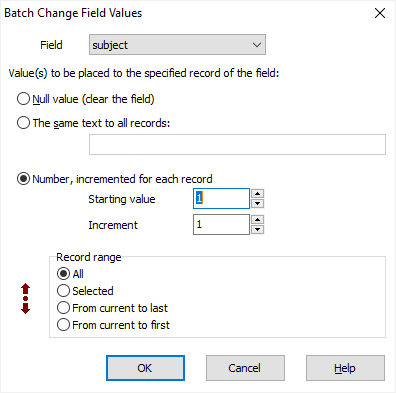
Notes
- This function works if the data set is editable and cannot be performed on certain field types (e.g. auto-increment).
- You can set the same value to numeric, date and time, text and logical (Boolean) fields only, incremental number to numeric and string fields only.
- To set values into selected records, use main menu (Column) instead of using the context menu of the column.
- It is not recommended to use this function, if target data set is sorted or filtered and sort or filter condition contains the field you want to update. For example, when posting a field value into sorted data set, the position of the current record can be changed according to current sort order, therefore the next field value can be placed in wrong place (record) of the target data set.
Other similar functions
These functions are available for data sets, opened in edit mode, from Column menu or from the context menu of the selected column. They also can be called by hot keys (see below).
Duplicate field value - the data from current field is copied to the next record, and the next record stay current. Using hot key combination CTRL+F5, the same data can be easy copied to a large number of records consequently.
Increment field value - the data from current numeric field is incremented and copied to the next record, and the next record stay current. This function can be activated by pressing CTRL+I (increments by 1) or CTRL+ALT+I (increments by a custom number, which is specified in the first call of the function). Using the hot keys, the data can be easy incremented and copied to a large number of records consequently.
See also




