Creating Command Line Manually
To build the command line manually, you can use the full description of command line switches and parameters.
Below, it is shown how to build command lines (or action files) automatically or with minimum manual intervention.
Creating Classic Command Line Automatically
Use Tools | Build Command Line menu to build a command line automatically. Just choose the action, which the Database Tour must perform when it starts, then select additional options and you will get a command line string. You can copy and paste this string into the appropriate place of your .BAT file, desktop shortcut or your own application.
If you need an action file instead of the classic command line, just switch to Action file option in the above-mentioned window, than click Save button to save the generated text to a file.
You can modify the generated text of command line or action file manually in any text editor.
Command line builder for data exporting:
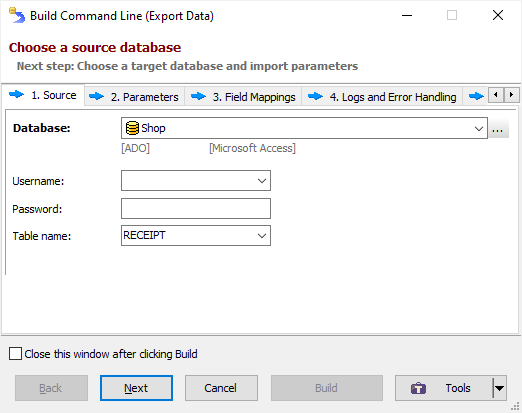
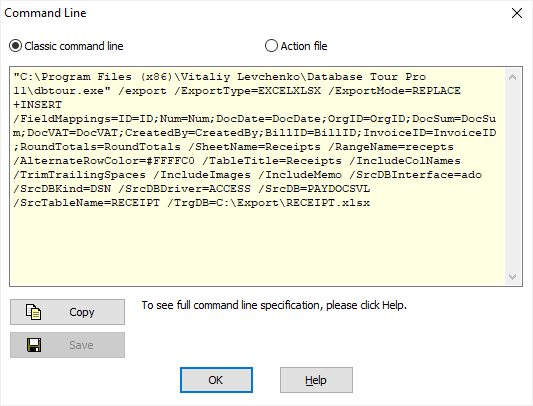
Command Line for Data Exporting
The above-mentioned way to create the command line has a disadvantage when we are talking about data exporting: it produces only basic command lines.
But there is an alternative way to create command lines or action files for data exporting, which generates a command line of almost any complexity, so it is recommended to use it whenever possible.
So, just make all the actions you usually do when exporting data, except the final step which starts the exporting process. In the Export dialog, after you finish your export configuration, click Tools button below and choose Create Action File... menu. In the window showing the generated action file, you can switch to the classic command line if you wish. Note: If you made some changes to table or field mappings, save the mappings to a file using the corresponding button; in this case, the action file will contain the path to the file and will use the information from it during the action file execution.
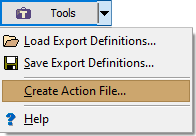
Note: Action files have some advantages comparing with classic command lines. They give you more flexibility, more security, and they are easier to manage.
See also




