Each database consists of database objects. The basic database object, which is common to all relational database types, is the table with data. In addition to tables, database can contain other database objects.
Each database type defines its own set of database objects. For example, databases with text tables consist of data files (text and CSV) and schema files, which describe field structure of data files; dBase databases consist of table files, index files, and files with BLOB data; Oracle databases consist of tables, views, stored procedures, triggers, and many other types of objects.
Database Object Browser
Database Tour has Object Browser tool, which shows database objects' lists on different pages, separated by objects' type. The Object Browser is located in the left part of the main window; if it is not shown on the screen, use Tools | Object Browser menu to show it.
The browser look depends on the database type. Here is how it looks, for example, for PostgreSQL database:
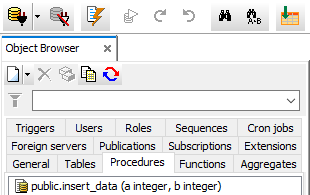
To filter objects in the objects' lists, type a wildcard in the field above the list and press Enter or click Apply Filter button. In the wildcard, the asterisk character (*) substitutes for any zero or more characters, and the question mark (?) substitutes for any one character; ranges of characters enclosed in square brackets ([]) substitute for all the characters in their ranges; for example, [A-Za-z] substitutes for any single capitalized or lowercase letter. To cancel filtering, press Escape (when wildcard field is focused) or click Apply Filter button again. The wildcards are case sensitive.
The database objects for folder based databases (dBase, Paradox, text etc.) are read from files of the database folder; the database objects for server databases are read from the database metadata, which are located in so called "system tables". System tables and other system objects of the server databases also can be shown in the Object Browser, if the corresponding option from its context menu is chosen.
Any objects' list from the Object Browser can be copied to clipboard, saved to file, or printed using commands from its context menu.
In the context menu of the Object Browser, there is an ability to show the database structure tree, which includes tables, their schemata (if any) and fields.
You can work with a single object (default mode) or with a group of objects. To work with a single object, just select it in the object list or choose a specific action from the Object Browser context menu. To work with a group of objects, right-click the Object Browser and choose Multiple Selection, then select needed objects and choose a specific action (mainly from the Object Browser context menu); to return to the single object mode, choose Multiple Selection menu again or close the database. Note that when working with a single object, you have much more possibilities; in other words, not all things which you can do with a single object can be done with a group of objects.
In addition to Object Browser context menu, you can work with group of objects via Object Browser buttons and table exporting functions.
When you select a single object in the object list, the object will be opened in the separate window to the right of the Object Browser. This window will consist of several pages; for most of database objects, these pages are: General (lists general object's properties), Script (shows DDL statements for the object); some objects (for example, tables) may have additional pages. Note: The completeness and accuracy of the information, shown on the pages, depends on used database engine and database type.
Here is how the context menu of the table list looks like:
(context menus of the object lists of other types look similarly)
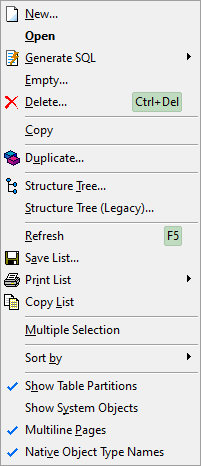
Description of the commands
| New... | Create a new object of selected type. For tables, it is the same as Table | New... menu item. For objects of other types, a new SQL window will be added and filled with SQL code template for creating the object. |
| Open | Open selected object (table etc). |
| Generate SQL | Generate SQL code for selected objects (tables etc). You can select which kind of code to generate: objects DDL, query data (for tables) etc. |
| Empty... | Empty selected table. Choose it to quickly remove all table data. For tables only. |
| Copy | Copy names of selected objects to clipboard. |
| Duplicate... | Duplicate selected object (table etc). |
| Structure Tree... | Build the database structure tree. For tables only. |
| Structure Tree (Legacy)... | Build the old-fashioned (from older application versions) database structure tree. For tables only. |
| Refresh | Refresh the list. |
| Save List... | Save list items to file. |
| Print List | Print list items using reports. |
| Copy List | Copy the whole list to clipboard. |
| Multiple Selection | Turn on/off the multi-selection mode. |
| Show Table Partitions | Show/hide table partitions in the list. For table list in PostgreSQL databases only. In PostgreSQL databases (version 10 and above), you can work with table partitions either as separate tables or as parts of a partitioned table. |
| Show System Objects | Show/hide system objects in the list (mainly for server databases). |
| Multiline Pages | Turn on/off the multi-line mode for the Object Browser. In multi-line mode (default), you see all Object Browser pages in multiple lines when they do not fit in one line. When the multi-line mode is off, you should scroll the pages horizontally when all pages do not fit in one line; but this allows you to increase the size of the object lists vertically. |
| Native Object Type Names | Turn on/off the mode of showing native object types. When this mode is on, you see native (for current database) names of the object types. For example, foreign servers in PostgreSQL database are shown as Foreign Servers in this mode, and shown as Database Links when this mode is off. |
Supported Database Objects
Not all types of database objects are supported by the current Database Tour version. The set of supported types of database objects depend on the database type. For example, Database Tour works with tables in dBase, Paradox, FoxPro, MySQL databases, tables and schemata in text databases, almost all types of objects in Oracle, PostgreSQL, Interbase, Firebird databases, several types of objects in MySQL and SQL Server databases. The list of supported types of database objects is permanently extended, but there cannot be guaranteed that once it will be full for all database types. Below is the list of database objects the Database Tour currently supports.
Tables
Supported for all database types. Database Tour table list can contain:
- Regular tables
- Views. Database Tour can distinguish between regular tables and views in Oracle, PostgreSQL, SQL Server, Firebird, Interbase, MySQL databases; for other database types, Database Tour supports views, but does not distinguish them from regular tables.
- External tables (Oracle)
- Foreign tables (PostgreSQL)
You can distinguish between these table types by their icons and by ordering the table list by type.
Sequences / Generators
Database Tour can work with sequences in Oracle and PostgreSQL databases, and with generators in Firebird and Interbase databases.
Schemas
In text/CSV databases, connected by ADO or BDE, there are file schemas, containing table structures; Database Tour lists them as different type of objects and allows to edit them directly in the application.
In higher level databases like Oracle, PostgreSQL etc., there are schemas representing collections of objects; Database Tour does not contain a separate list of such schemas, but the schema names are usually included in the names of the objects which are parts of those collections.
Procedures
Database Tour works with stored procedures in Oracle, PostgreSQL, SQL Server, Firebird, Interbase, MySQL databases.
Functions
Database Tour works with functions in Oracle, PostgreSQL, SQL Server, Firebird, Interbase, MySQL databases. For PostgreSQL, the aggregate functions (see below), are shown in a separate list.
Aggregates
Aggregates are special types of functions. Database Tour works with aggregates in PostgreSQL databases.
Triggers
Database Tour supports triggers in Oracle, PostgreSQL, Firebird, Interbase databases.
Packages and Package Bodies
Database Tour supports packages in Oracle databases. Both the packages and their bodies are available from the list of packages; there is no separate list of the bodies.
Types and Type Bodies
Database Tour supports types in Oracle databases. Both the types and their bodies are available from the list of types; there is no separate list of the bodies.
Java Sources
Database Tour supports Java sources in Oracle databases.
Database Links / Foreign Servers
Database Tour works with database links in Oracle databases and foreign servers in PostgreSQL databases.
Jobs
Database Tour can work with some types of jobs in Oracle and PostgreSQL databases.
In Oracle, Database Tour currently supports:
- scheduler jobs (Jobs pane of the Object Browser)
- DBMS jobs (DBMS jobs pane).
In PostgreSQL, Database Tour currently supports:
- Cron jobs (Jobs pane).
Users
Database Tour works with users in Oracle, PostgreSQL, MySQL databases.
Roles
Database Tour works with roles in Oracle, PostgreSQL, Firebird, Interbase databases.
Profiles
Database Tour works with profiles in Oracle databases.
Directories
Database Tour works with directories in Oracle databases.
Publications
Database Tour works with publications in PostgreSQL databases.
Subscriptions
Database Tour works with subscriptions in PostgreSQL databases.
Extensions
Database Tour works with extensions in PostgreSQL databases. It lists all available extensions and distinguishes already installed ones.
Exceptions
Database Tour works with exceptions in Firebird and Interbase databases.
Other Objects
When some types of database objects are not present in Database Tour user interface, you still can work with them using SQL.
Editing Database Objects
You can edit existing database objects in two ways: by SQL or by Database Tour interface. Note, that editing objects by interface is limited to the most often used operations and depends on the object type and database type. Editing by SQL has no limitations except those specified on your database level.
To edit the object by SQL, create a new SQL window, type the needed command according to your database documentation, and execute it.
To edit the object by interface means, select the needed object from its object list. It will appear as a new tab of the main window. On the General page, click the Utilities button ![]() and choose the needed action from the drop-down list. For tables, you can also use Fields or Indexes pages, where you can find a number of useful operations to apply to table columns or indices.
and choose the needed action from the drop-down list. For tables, you can also use Fields or Indexes pages, where you can find a number of useful operations to apply to table columns or indices.
User menu in MySQL database:
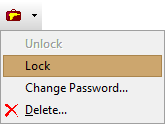
Example of editing a foreign server in PostgreSQL database:
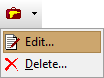
![]()
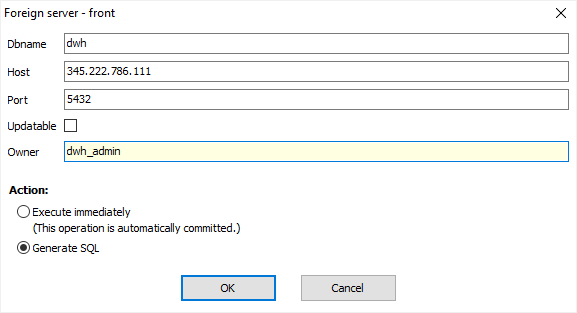
See also